Changing Passwords for account
Questions and Answers : Preferences : Changing Passwords for account
| Author | Message |
|---|---|
|
Natty Send message Joined: 10 Nov 05 Posts: 2 Credit: 18,983 RAC: 0 |
Hello, I recently changed my password through preferences as I forgot my old password. Anyway, I was in the process of trying to attach to another project when the prompt to enter my email address and password popped up. I entered them and it came up with account not found ... check the email address and password, and try again. I tried this with no success. Please help thanks |
Questions and Answers :
Preferences :
Changing Passwords for account
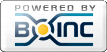
©2025 University of Washington
https://www.bakerlab.org